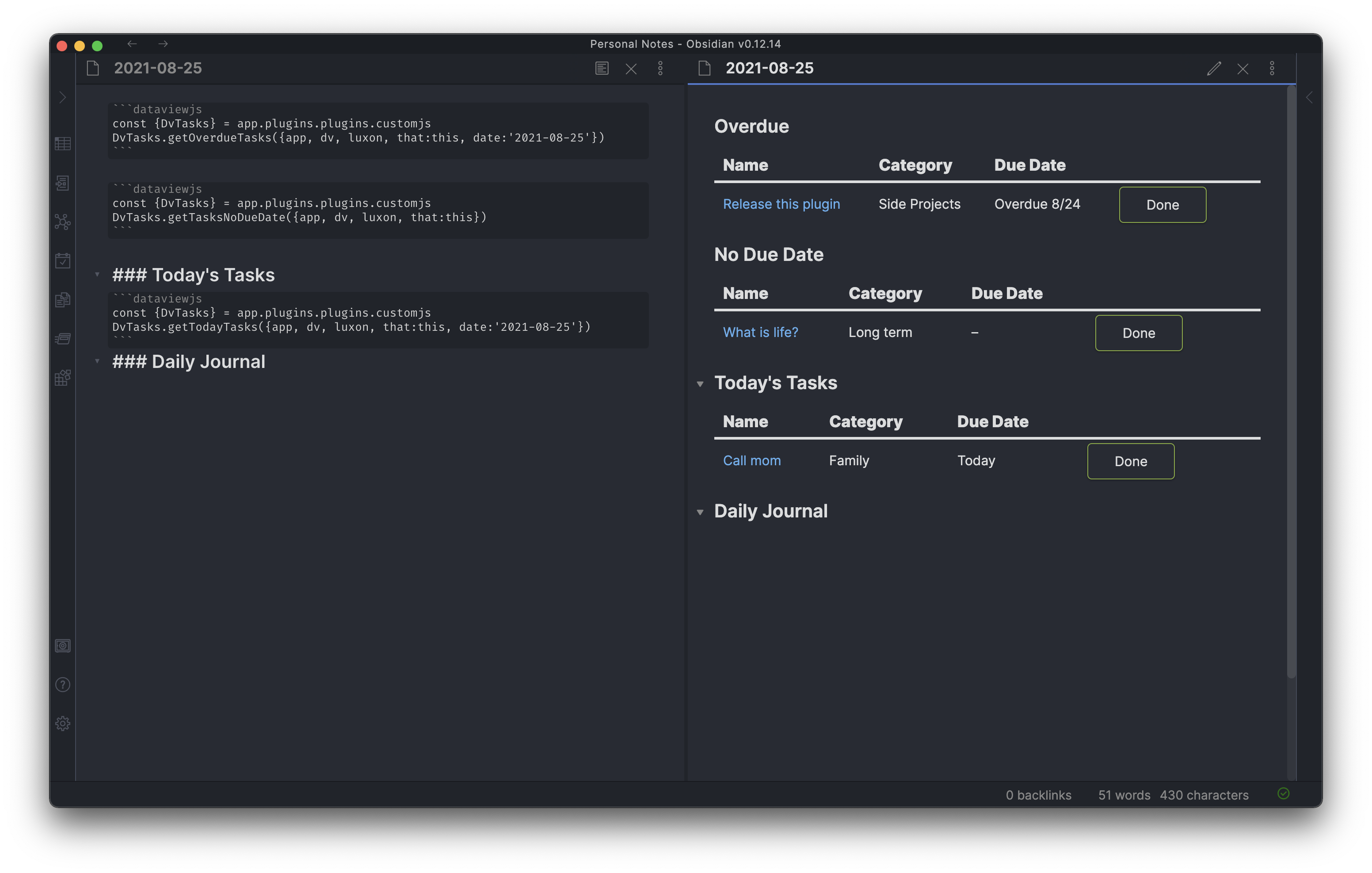| .github/workflows | ||
| images | ||
| .eslintignore | ||
| .eslintrc | ||
| .gitignore | ||
| .nvmrc | ||
| .prettierrc.json | ||
| LICENSE | ||
| main.ts | ||
| manifest.json | ||
| package-lock.json | ||
| package.json | ||
| README.md | ||
| rollup.config.js | ||
| styles.css | ||
| tsconfig.json | ||
| types.d.ts | ||
| versions.json | ||
CustomJS
CustomJS is a plugin for Obsidian that allows users to write custom Javascript that you can call anywhere you can write JS — including dataviewjs blocks and templater templates.
✅ Works on desktop and mobile!
Installation
Recommended
CustomJS is available in the Obsidian community plugin browser.
Manual
Go to the releases and download the latest main.js and manifest.json files. Create a folder called customjs inside .obsidian/plugins and place both files in it.
Settings
Tell CustomJS what code to load. NOTE: only use forward slashes in your paths, back slashes will break non-windows platforms.
Individual files
A comma-separated list of files you'd like to load.
Folder
Path to a folder that contains JS files you'd like to load. The folder setting will load all *.js files in that folder recursively. So setting scripts will load scripts/a.js and scripts/other/b.js.
⚠️ Files are loaded in alphabetical order by file name for consistency, enabling dependencies on each other.
Registered invocable scripts
Allows you to bind an Invocable Script to a hotkey.
Startup scripts
Invocable Scripts executed when the plugin is loaded. You may want use it to initialize something when Obsidian is loaded.
⚠️ Changes made in the
Startup scriptsto thewindow.customJSobject might get overridden. To avoid that follow State tips.
Usage/Example
CustomJS works by writing javascript classes. Each file can only contain one class.
Accessing your classes
Global Object: customJS
During startup, an instance of the custom classes is made available in the global window.customJS object.
Generally, the global object can be safely used in any kind of template, as those are invoked by user action after Obsidian loaded.
Async Function: await cJS()
Since the global object is initialized asynchronously, you might need to use the loader function cJS() to ensure all classes are fully loaded before accessing your custom functions.
The async function is the official way of accessing your custom classes and should be used in code blocks of your notes. This ensures, that notes that are automatically opened when Obsidian starts up, do not throw an JS error
Sample
// in vault at scripts/coolString.js
class CoolString {
coolify(s) {
return `😎 ${s} 😎`
}
}
// dataviewjs block in *.md
```dataviewjs
const {CoolString} = await cJS()
dv.list(dv.pages().file.name.map(n => CoolString.coolify(n)))
```
// templater template
<%*
const {CoolString} = await cJS();
tR += CoolString.coolify(tp.file.title);
%>
Make sure you add scripts/coolString.js to the settings page for CustomJS and voila! When entering preview mode for the dataviewjs block you should see a list of all your files with a little extra 😎 — inserting the templater template will output a similar result with just the current file name.
⚠️ CustomJS will initialize any class as a singleton instance. If you want to create an isolated instance use
create${className}Instanceinstead, such ascreateCoolStringInstancefor the above class.
Advanced example
You can pass anything as parameters to your functions to allow for some incredible code reuse. A dataview example that I use to manage tasks:
Daily note
```dataviewjs
const {DvTasks} = await cJS()
DvTasks.getOverdueTasks({app, dv, luxon, that:this, date:'2021-08-25'})
```
```dataviewjs
const {DvTasks} = await cJS()
DvTasks.getTasksNoDueDate({app, dv, luxon, that:this})
```
### Today's Tasks
```dataviewjs
const {DvTasks} = await cJS()
DvTasks.getTodayTasks({app, dv, luxon, that:this, date:'2021-08-25'})
```
### Daily Journal
scripts/dvTasks.js
class DvTasks {
relDateString(d, luxon) {
if (!(d instanceof luxon.DateTime)) return '–'
const now = luxon.DateTime.now()
const days = Math.ceil(d.diff(now, 'days').days)
if (days < 0) return 'Overdue ' + d.toFormat('L/d')
if (days === 0) return 'Today'
if (days === 1) return 'Tomorrow'
if (days < 7) return d.toFormat('cccc')
return d.toFormat('ccc L/d')
}
getButtonStrings(status) {
const completed = status === 'Completed'
const btnStr = completed ? 'Undo' : 'Done'
const updateStr = completed ? 'To-Do' : 'Completed'
return { btnStr, updateStr }
}
getCustomLink(name, target) {
return `[[${target}|${name}]]`
}
getTodayTasks(args) {
const { luxon, dv, date, that } = args
const finalDate = date ?? dv.current().file.name
return this.getTasksTable({
...args,
filterFn: t => t.status != 'Completed' && t.dueDate && t.dueDate?.hasSame(luxon.DateTime.fromISO(finalDate), 'day')
})
}
getOverdueTasks(args) {
const { luxon, dv, date, that } = args
const finalDate = date ?? dv.current().file.name
return this.getTasksTable({
...args,
prependText: 'Overdue',
filterFn: t => t.dueDate && t.dueDate < luxon.DateTime.fromISO(finalDate) && t.status != 'Completed'
})
}
getTasksNoDueDate(args) {
return this.getTasksTable({
...args,
prependText: 'No Due Date',
filterFn: t => !t.dueDate
})
}
getTasksTable(args) {
const {
that,
app,
dv,
luxon,
getSortProp = t => t.dueDate,
sortOrder = 'asc',
filterFn = t => t.task,
completedCol = false,
prependHeaderLevel = 3,
prependText
} = args;
const { metaedit, buttons } = app.plugins.plugins
const { update } = metaedit.api
const { createButton } = buttons
const dueStr = completedCol ? 'Completed' : 'Due Date';
const pages = dv.pages("#task").sort(getSortProp, sortOrder).where(filterFn)
if (pages.length === 0) {
// console.log('Empty dataview:', args)
return
}
if (prependText) {
dv.header(prependHeaderLevel, prependText)
}
dv.table(["Name", "Category", dueStr, "", ""], pages
.map(t => {
const { btnStr, updateStr } = this.getButtonStrings(t.status)
return [
this.getCustomLink(t.task, t.file.name),
t.category,
this.relDateString(t.dueDate, luxon),
createButton({
app,
el: that.container,
args: { name: btnStr },
clickOverride: { click: update, params: ['Status', updateStr, t.file.path] }
}),
]
})
)
}
}
Result
Advanced Docs
Global object
The window.customJS object holds instances to all your custom JS classes, as well as some special properties:
customJS.state: object.. The customJS state objectcustomJS.obsidian: Module.. Internal Obsidian API functionscustomJS.app: App.. Obsidian'sclass Appinstance (same aswindow.app)
Every custom class you add creates two new properties:
customJS.MyModule: object.. holds an instance to theclass MyModule {}classcustomJS.createMyModuleInstance: Function.. A method that returns a new instance toMyModule. Note that you cannot pass any argument to the constructor
Asynchronous Usage
CustomJS loads your modules at Obsidian's startup by hooking an event that says that Obsidian is ready. This is an event that is used by other plugins as well (such as Templater and its startup template, or JS Engine), and unfortunately this means that if you want to use CustomJS with them there can be problems.
customJSis not defined
If you see issues where the customJS variable is not defined, this is when you want to force it to load before your script continues. In order to allow this, we provide the asynchronous function cJS(), also defined globally. This means that you can await it, thereby ensuring that customJS will be available when you need it.
await cJS()
That said, most of the time you do not need to do this. In the vast majority of JavaScript execution taking place within Obsidian, customJS will be loaded.
Check loading state
You can check the special state value of customJS.state._ready to determine, if your custom JS code is fully loaded and can be used:
```dataviewjs
if (!customJS?.state?._ready) {
// CustomJS is not fully loaded. Abort the script and do not output anything
return
}
// Arriving here means, all customJS properties are ready to be used
customJS.MyModule.doSomething()
```
Wait for the plugin to fully load:
```js-engine
while (!customJS?.state?._ready) {
await new Promise(resolve => setTimeout(resolve, 50))
}
// Arriving here means, all customJS properties are ready to be used
customJS.MyModule.doSomething()
```
The cJS() function
CustomJS provides several ways on how to use the cJS() function:
async cJS(): customJS.. The default return value is the global object.async cJS( moduleName: string ): object.. Using a string parameter will return a single property of the global object.async cJS( async Function ): customJS.. Using a callback function will pass the global object as only parameter to that function.
Samples
Access the fully initialized customJS object
```dataviewjs
const modules = await cJS()
modules.MyModule.doSomething()
```
Access a single module from the customJS object
```dataviewjs
const MyModule = await cJS('MyModule')
MyModule.doSomething()
```
Run custom code via callback:
```dataviewjs
await cJS( customJS => customJS.MyModule.doSomething(dv) )
// Or
await cJS( ({MyModule}) => MyModule.doSomething(dv) )
```
Run a custom async-callback when the customJS object is ready:
```js-engine
async function runAsync(customJS) {
await customJS.MyModule.doSomethingAsync(engine)
}
await cJS(runAsync)
// Or, as one-liner:
await cJS( async (customJS) => {await customJS.MyModule.doSomethingAsync(engine)} )
```
Note: It's recommended to always use the await keyword when calling cJS(), even in the last sample (using the callback).
Invocable Scripts
Invocable Script is the class with the defined method
async invoke() {
...
}
You can run such scripts via CustomJS: Invoke Script command.
Also you can register individual commands via settings for the desired script and invoke it via CustomJS: MyScriptName command. Additionally you can assign a custom hotkey for that registered commands.
State
window.customJS object is being overridden every time any js file is modified in the vault. If you need some data to be preserved during such modifications, store them in window.customJS.state.
deconstructor usage
Since the window.customJS object is overwritten each time the js files are reloaded, the option of defining a deconstructor has been added.
In your Javascript class, which you have CustomJS load, you can define a deconstructor, which is then called on every reload. This gives you the option of having cleanup work carried out.
deconstructor() {
...
}
Example definition of a deconstructor
For example, you can deregister events that you have previously registered:
deconstructor() {
this.app.workspace.off('file-menu', this.eventHandler);
}
Re-execute the start scripts on reload
There is also the option of having the start scripts re-executed each time the js files are reloaded. This can be activated in the settings and is deactivated by default.
Complete example deconstructor & re-execute start scripts
These two functions, the deconstructor and the automatic re-execution of the start scripts, make it possible, for example, to implement your own context menu in Obsidian.
To do this, you must register the corresponding event in the invoke start function and deregister it again in the deconstructor.
Please be aware of any binding issues and refer to the Obsidian API documentation.
class AddCustomMenuEntry {
constructor() {
// Binding the event handler to the `this` context of the class.
this.eventHandler = this.eventHandler.bind(this);
}
async invoke() {
this.app.workspace.on('file-menu', this.eventHandler);
}
deconstructor() {
this.app.workspace.off('file-menu', this.eventHandler);
}
eventHandler(menu, file) {
// Look in the API documentation for this feature
// https://docs.obsidian.md/Plugins/User+interface/Context+menus
menu.addSeparator();
menu.addItem((item) => {
item
.setTitle('Custom menu entry text..')
.setIcon('file-plus-2') // Look in the API documentation for the available icons
.onClick(() => { // https://docs.obsidian.md/Plugins/User+interface/Icons
// Insert the code here that is to be executed when the context menu entry is clicked.
});
});
}
}
☕️ Support
Do you find CustomJS useful? Consider buying me a coffee to fuel updates and more useful software like this. Thank you!
Local development
- Clone this repository into
<vaultpath>/.obsidian/plugins
Note: it is recommended to use a test vault when developing plugins.
-
(if you are using node version manager, use the version from package.json -> devDependencies -> @types/node)
-
Install dependencies:
npm install -
Build in dev mode with
npm run dev
NOTE: if you place your repository somewhere else than in plugins, you can customize the output path with
OUTPUT_DIR=<vaultpath>/.obsidian/plugins/obsidian-custom-js npm run dev
See also:
- Obsidian development guide: https://docs.obsidian.md/Plugins/Getting+started/Build+a+plugin
- Hot reloading plugin: https://docs.obsidian.md/Plugins/Getting+started/Development+workflow